- Articles
- A simple OpenGL animation with glfw, ste
Dec 2, 2014 (last update: Dec 2, 2014)
A simple OpenGL animation with glfw, step by step
Score: 4.1/5 (293 votes)
Written by Manu Sánchez.
glfw is C a window management library for OpenGL applications, a replacement of the old and well known GLUT and freeGLUT libraries. The library is actively maintained, and shipped with a great set of examples and docs.
In this article, we will learn how to setup a OpenGL application easily thanks to glfw, with a simple animation simulating a small bouncing ball.
glfw is a C API which relies on callbacks to handle the different configurations, events, errors, etc an OpenGL application would need.
Also the multiple resources you may use, such as windows, OpenGL contexts, etc. are managed internally by the library, and it only provides you handles as identifiers of those resources.
Here the
After that call, the `window` handle becomes invalid, and the window it represents is closed.
The point of this kind of design is that the library manages the resources, you only use them. So there are no resource leaks. You can customize the interaction with those resources via the callbacks the API provides.
For example: What happens when my window is resized? I need to rearrange the viewport of my OpenGL render! Don't worry, you can say glfw what to do in that case, just setting up a callback:
Let's write a simple animation of a white bouncing ball. I'm not a game designer, the goal here is to have the animation working with a couple of lines only.
Apologizes in advance to anyone who's eyes hurt after watching this image:
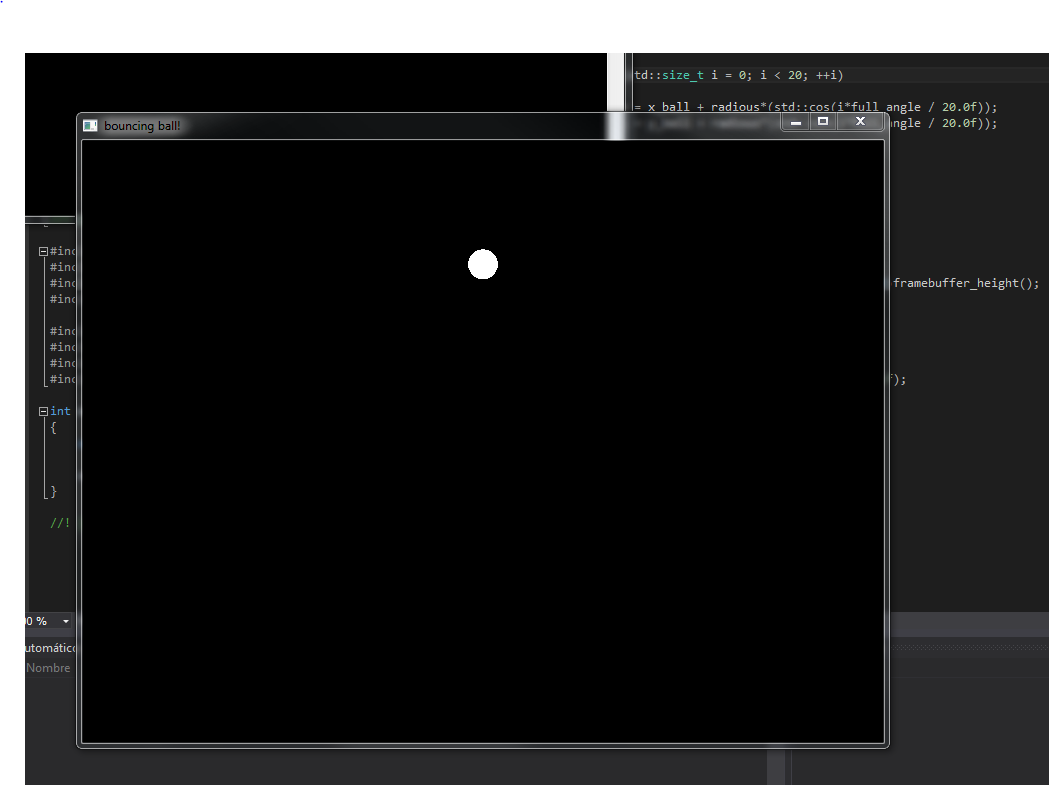 As I said, I'm a programmer...
As I said, I'm a programmer...
The
What I propose is a simple design to delegate all the repetitive tasks on the base class, and then create a custom glfw-based OpenGL application in a simple way, just inheriting and customizing what you need via polymorphism.
This base class is simple: It manages a glfw window and their OpenGL context for us, wraps (and currently hides) the event and rendering loop, finally and provides us some polymorphic functions to say what to do when a key is pressed, when the window is resized, etc.
Take the most simple glfw example, a simple triangle (Extracted from glfw docs). It can be written with a couple of lines thanks to our
That's all! All the other things (Buffer swapping, window and gl context management, etc.) is done by the base class. How? Let's see it step by step.
As we have seen above, the
The class acts as a singleton: There is only one
The main loop is encapsulated. This makes it simpler to write a custom OpenGL application, since in most of the cases this loop is almost the same (Fetch events, render, swap buffers):
Is not that easy. We cannot just pass polymorphic functions to C callbacks, since they are not convertible to plain function objects. That makes sense, since (even ignoring the dynamic dispatching part) they need an object to be called with.
To be able to inject these polymorphic functions as callbacks for the glfw API, we need a bridge between the C and the C++ world. `static` member functions!
As I said previously, our app class is actually a singleton. The
Finally, put a bit of dressing to our little framework by writing a function template to easy instance glfw applications:
Using that, setting up a glfw application can be as easy as:
Here's the declaration of the bouncing ball glfw application:
We have ball coordinates, ball speed, and its radius. There is also a `gravity` constant, since we want our ball to bounce.
The template stuff on the constructor is a variadic template with perfect forwarding, just to bypass all the arguments to the base class constructor.
The
Now let's see the body of our rendering loop:
Note how the ball is projected. The visible area of our OpenGL scene (The area which matches the viewport) goes from -1 to 1 in both axes, where -1 is the bottom-left corner of our window, and 1 is its top-left.
Working with coordinates [-1,1] makes it simple to deal with window bounds, since they are independent of the window's size.
Check how the animation works:
The ball's position and speed are updated following the equations
Time is measured in frames, so in all the equations
If the ball goes out of the window bounds, that is,
Also apply gravity. Don't apply acceleration when the ball bounces.
The final step is to draw the ball: Draw a white "circle" (a regular polygon) using
That's all! Now start our ball app:
biicode is a dependency manager for C and C++, in the same way as pip for python or Maven for Java. They provide a block (package) with the glfw library, so making our example running accross multiple platforms is so easy.
Our bouncing ball example was released as the
Build may fail on linux platforms if you have some X11 libraries required by glfw not installed. They are checked during
Also note the code snippets of this article target C++11, so you should use a C++11 compliant compiler like GCC 4.8.1 (Shipped by default by Ubuntu 14.04 and the latest MinGW for Windows), Clang 3.3, or Visual Studio 2013.
Finally, if you want to try more glfw examples, the guys at biicode have a
glfw is a great library to write OpenGL applications. Its C API is clear and simple, and making it work in the C++ way can be done with just a little effort.
We learnt here how to make a little framework to write simple OpenGL applications in a OO way. Encapsulating the most common tasks in a base class reduces noise in our simple OpenGL examples.
glfw is C a window management library for OpenGL applications, a replacement of the old and well known GLUT and freeGLUT libraries. The library is actively maintained, and shipped with a great set of examples and docs.
In this article, we will learn how to setup a OpenGL application easily thanks to glfw, with a simple animation simulating a small bouncing ball.
An overview of the glfw API
glfw is a C API which relies on callbacks to handle the different configurations, events, errors, etc an OpenGL application would need.
Also the multiple resources you may use, such as windows, OpenGL contexts, etc. are managed internally by the library, and it only provides you handles as identifiers of those resources.
|
|
Here the
window variable is just a handle to the window you requested with a call to glfwCreateWindow() function. You are not responsible of releasing the window resource manually, since its managed by the library. Of course you can, if you want to delete that window for whatever reason: |
|
After that call, the `window` handle becomes invalid, and the window it represents is closed.
The point of this kind of design is that the library manages the resources, you only use them. So there are no resource leaks. You can customize the interaction with those resources via the callbacks the API provides.
For example: What happens when my window is resized? I need to rearrange the viewport of my OpenGL render! Don't worry, you can say glfw what to do in that case, just setting up a callback:
|
|
Our goal: A little, funny, squishy, and so cute bouncing ball
Let's write a simple animation of a white bouncing ball. I'm not a game designer, the goal here is to have the animation working with a couple of lines only.
Apologizes in advance to anyone who's eyes hurt after watching this image:
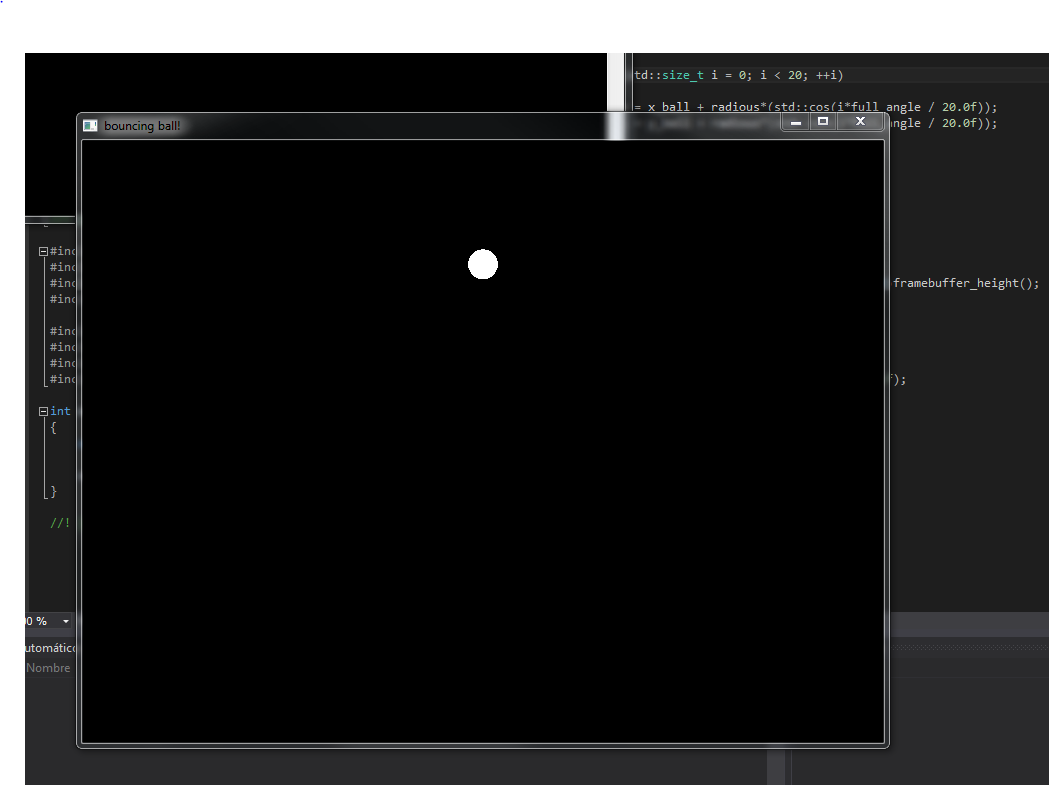 As I said, I'm a programmer...
As I said, I'm a programmer...
A glfw application with C++11
glfw has a C API. That's fine, but I'm a C++ programmer. Let's wrap this API in a simple inheritance-based little framework.The glfw_app base class
What I propose is a simple design to delegate all the repetitive tasks on the base class, and then create a custom glfw-based OpenGL application in a simple way, just inheriting and customizing what you need via polymorphism.
|
|
This base class is simple: It manages a glfw window and their OpenGL context for us, wraps (and currently hides) the event and rendering loop, finally and provides us some polymorphic functions to say what to do when a key is pressed, when the window is resized, etc.
Take the most simple glfw example, a simple triangle (Extracted from glfw docs). It can be written with a couple of lines thanks to our
glfw_class class: |
|
That's all! All the other things (Buffer swapping, window and gl context management, etc.) is done by the base class. How? Let's see it step by step.
Resource management
As we have seen above, the
glfw_app class is designed to manage one glfw window and its corresponding OpenGl setup. In that way, all the glfw/OpenGL setup is done in the constructor of the class, and all the cleanup on the destructor: |
|
The class acts as a singleton: There is only one
glfw_app instance per application since there's only one glfw application (The app itself).Main loop
The main loop is encapsulated. This makes it simpler to write a custom OpenGL application, since in most of the cases this loop is almost the same (Fetch events, render, swap buffers):
|
|
Event handling
glfw_app has some polymorphic functions for event handling of the form on_EVENT(). They just wrap the original glfw callbacks, but customization via polymorphism is more natural to OOP programmers: |
|
Callback API vs OOP
Is not that easy. We cannot just pass polymorphic functions to C callbacks, since they are not convertible to plain function objects. That makes sense, since (even ignoring the dynamic dispatching part) they need an object to be called with.
To be able to inject these polymorphic functions as callbacks for the glfw API, we need a bridge between the C and the C++ world. `static` member functions!
|
|
As I said previously, our app class is actually a singleton. The
glfw_app_manager class is the one managing it. Stores the current app instance, registers our bridges as callbacks, and then calls our app functions on them.Finally, put a bit of dressing to our little framework by writing a function template to easy instance glfw applications:
|
|
Using that, setting up a glfw application can be as easy as:
|
|
TL;DR. Show me the ball!
Here's the declaration of the bouncing ball glfw application:
|
|
We have ball coordinates, ball speed, and its radius. There is also a `gravity` constant, since we want our ball to bounce.
The template stuff on the constructor is a variadic template with perfect forwarding, just to bypass all the arguments to the base class constructor.
The
on_keydon() callback is not complex: Just closes the window when the user presses ESC: |
|
Now let's see the body of our rendering loop:
|
|
Note how the ball is projected. The visible area of our OpenGL scene (The area which matches the viewport) goes from -1 to 1 in both axes, where -1 is the bottom-left corner of our window, and 1 is its top-left.
Working with coordinates [-1,1] makes it simple to deal with window bounds, since they are independent of the window's size.
Check how the animation works:
|
|
The ball's position and speed are updated following the equations
v' = v + a*t and p' = p + v * t, where v is velocity (speed), a is acceleration (The gravity constant), and t is time. Time is measured in frames, so in all the equations
t is one. That's why there's no t in our code. If you want a stable simulation (independent of frame rate) you should use a more complex technique, like those described in this article.
If the ball goes out of the window bounds, that is,
y_ball - radious is less than -1, we should make the ball go upwards: Set its vertical speed as positive: |
|
Also apply gravity. Don't apply acceleration when the ball bounces.
The final step is to draw the ball: Draw a white "circle" (a regular polygon) using
GL_POLYGON: |
|
That's all! Now start our ball app:
|
|
Build and run the example
biicode is a dependency manager for C and C++, in the same way as pip for python or Maven for Java. They provide a block (package) with the glfw library, so making our example running accross multiple platforms is so easy.
Our bouncing ball example was released as the
manu343726/glfw-example block. Open and run it is as easy as:$ bii init biicode_project $ cd biicode_project $ bii open manu343726/glfw_example $ bii cpp:configure $ bii cpp:build $ ./bin/manu343726_glfw-example_main |
Build may fail on linux platforms if you have some X11 libraries required by glfw not installed. They are checked during
bii cpp:configure, follow its output if something goes wrong.Also note the code snippets of this article target C++11, so you should use a C++11 compliant compiler like GCC 4.8.1 (Shipped by default by Ubuntu 14.04 and the latest MinGW for Windows), Clang 3.3, or Visual Studio 2013.
Finally, if you want to try more glfw examples, the guys at biicode have a
examples/glfw block with a complete set of examples extracted from the original glfw distribution.$ bii open examples/glfw $ bii cpp:configure $ bii cpp:build $ ./bin/examples_glfw_particles |
Summary
glfw is a great library to write OpenGL applications. Its C API is clear and simple, and making it work in the C++ way can be done with just a little effort.
We learnt here how to make a little framework to write simple OpenGL applications in a OO way. Encapsulating the most common tasks in a base class reduces noise in our simple OpenGL examples.